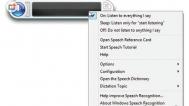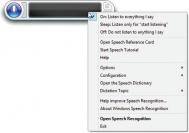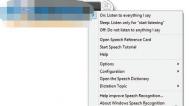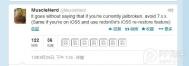如何使用Win8中自带的语音控制?
或许我们已经习惯了在智能手机和平板电脑上使用语音控制来代替手动操作,但事实上我们也完全可以桌面电脑上使用语音来控制我们的系统。本期就将向大家介绍如何使用Win8中自带的语音控制来让工作变得简单。
设置Windows语音识别
首先我们需要找到Windows 8中的Windows语音识别,你可以选择通过搜索,也可以在所有应用的Windows轻松使用中找到它。找到之后我们就可以点击进入了。

找到Windows语音识别
这里我们需要进行一系列的设置,但看上去不是很麻烦,只需要不停地下一步就好了。在这里需要注意下,你的根据你实际使用的麦克风类型来选择正确的选项。

欢迎界面

选择麦克风类型
之后我们会看到一段文字提示你要用麦克风说出这段话,这是测试你的麦克风是否已经正常工作,如果没有问题的话我们就可以进入下一步了。否则的话下一步的按钮是灰色没法使用的。

调整测试麦克风
随后又是需要一路下一步的过程,中间的几个选项可以根据自己的喜好来选择,这里我们建议启用文档审阅;至于使用语音激活还是手动激活就完全凭借个人兴趣了。

建议启用文档审阅

选择激活模式
Tulaoshi.Com最后你可以选择是否在电脑启动时就自动运行语音识别,整个Windows语音识别的设置就完成了,下面就可以自由地使用了。
注:更多精彩教程请关注图老师电脑教程栏目,图老师电脑群:189034526欢迎你的加入
Win8.1系统经常掉线怎么办?
有部分Win8.1用户反映Wi-Fi连接偶然出现无法或者频繁掉线问题,这让很多在Win8.1系统中使用无线网络的用户十分的纠结。

图1微软Win8.1出现无线网络问题?
虽然微软官方目前并没有提供实质性的解决方案,不过微软社区中有热心的网络分享了一些有效的解决办法,如果你在使用Win8.1系统中也出现Wi-Fi连接不上或者老掉线的问题,可以参考网友给出的解决办法尝试一下。
微软社区网友提供的解决方案如下:
1.在无线网络连接设置窗口中,找到当前连接的无线网络WLAN状态,右击查看状态;

图2Win8.1Wi-Fi连不上或老掉线解决办法
2.在WLAN状态窗口中找到无线属性;

图3
3.进入无线网络属性窗口,切换到安全页面,点击高级设置;

图4
4.将为此网络启动联邦信息处理标准(FIPS)兼容的选项勾选上。

图5
手动启用为此网络启动联邦信息处理标准(FIPS)兼容这一功能,能够加强无线网络连接的兼容想,防止网络在使用过程中出现掉线现象。
注:更多精彩教程请关注图老师电脑教程栏目,图老师电脑群:189034526欢迎你的加入
win8.1 SkyDrive无法登陆的解决方法
在win8.1中SkyDrive的功能得到了很大加强,图老师小编也想体验一下却发现无法登陆,也无法访问文件,提示若要查看SKYDRIVE你需要使用Microsoft账户登录到这台电脑,相信有朋友也遇到过,下面说说我的解决方法。

当您已经安装或升级Windows 8.1并使用本地账户登录以后。如果需要使用SkyDrive存储文件时,则需要使用Microsoft账户登录,本文将操作如何更改到Microsoft账户并登录SkyDrive使用。
操作步骤:
1. 在UI(开始)界面中打开SkyDrive;

打开后提示下图所示,我们选择转到电脑设置;

选择后会跳转到账户中,我们选择连接到Microsoft账户;

输入您的Microsoft用户名和密码,填写完成后选择下一步(如没有可以选择创建tulaoshi一个新账户);

请稍等片刻,等待时间因您所在地区的网络环境而定;
(本文来源于图老师网站,更多请访问http://m.tulaoshi.com/windowsxitong/)
选择下一张

当系统提示需要切换账户的时候,我们点击切换,请注意,切换到Microsoft账户以后,您下次开机则需要输入您的Microsoft账户密码才可登录计算机,请您牢记密码。

稍等片刻

证明Microsoft账户已经登录成功。

重新打开SkyDrive,我们可以看到

现在就正常了

注:更多精彩教程请关注图老师电脑教程栏目,图老师电脑群:189034526欢迎你的加入
Win8自带“Windows7文件恢复”制作恢复镜像图文教程
随机安装Windows 8的计算机一般不会带有系统恢复光盘,若您更换其他系统后,后续需要再次使用Windows 8系统时没有光盘会很麻烦。
我们可以使用Windows 8系统自带的Windows 7 文件恢复功能来自行制作恢复光盘或将镜像备份到移动硬盘中来解决问题。
图文教程:
1. 打开Windows 8的控制面板,找到Windows 7文件恢复选项;

2. 双击进入后,出现如下界面:

3. 选择创建系统映像;

此时可以选择将Win8的系统镜像备份在移动硬盘、在一张或多张DVD上或在网络上。
根据系统的大小,若备份在光盘上需要多张光盘。
我们以备份在移动硬盘上为例,

选择备份介质后,将会出现选择需要备份的分区;

选择好需要备份的分区后,点击下一步;

点击开始备份后进行备份;

4. 备份完成后,会出现是否创建系统修复光盘提示。

选择"是",创建系统修复光盘;

完成后,自行创建Windows 8 系统备份镜像成功。
如何恢复:
开机F12选择光驱引导,将系统修复光盘放入;

选择中文;


选择疑难解答;

点击高级选项;

选择高级选项中的系统映像恢复;
(本文来源于图老师网站,更多请访问http://m.tulaoshi.com/windowsxitong/)
选择移动硬盘中的备份,点击下一步;



恢复前一定要备份硬盘上的数据。


恢复完成后提示重启;

重启后,Windows 8系统恢复完成。
注:更多精彩教程请关注图老师电脑教程栏目,图老师电脑群:189034526欢迎你的加入