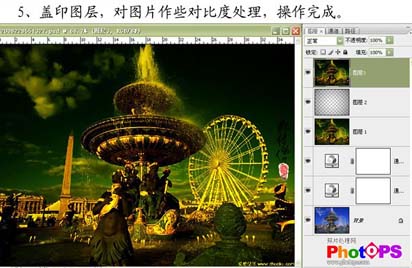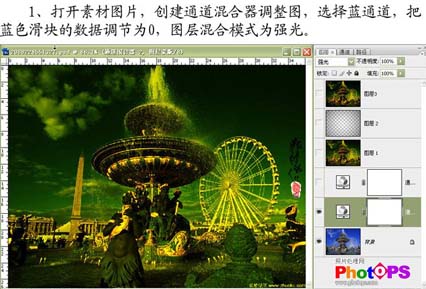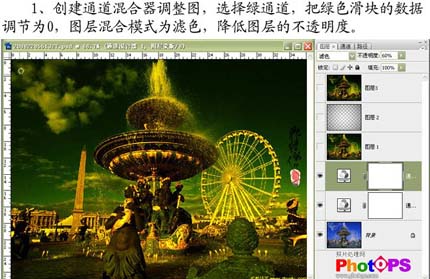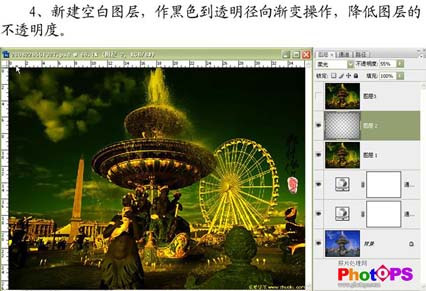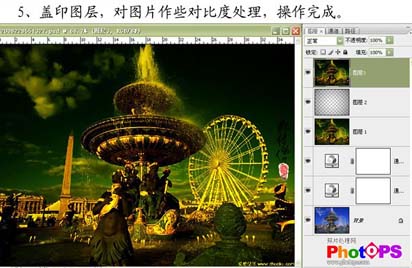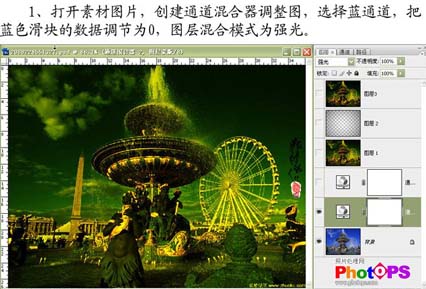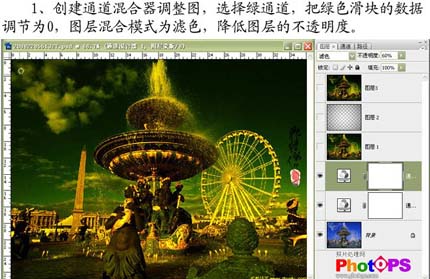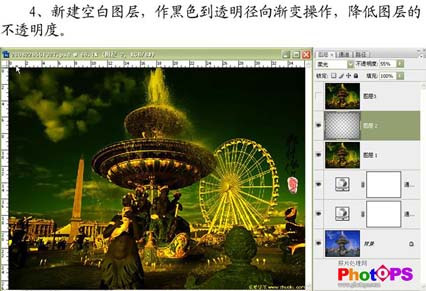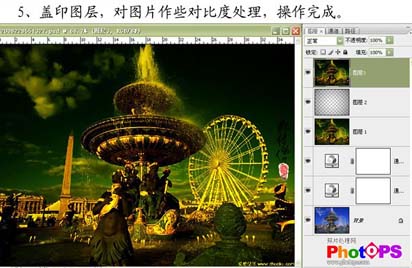图老师电脑网络栏目是一个分享最好最实用的教程的社区,我们拥有最用心的各种教程,今天就给大家分享Photoshop快速调出照片的金色调的教程,热爱PS的朋友们快点看过来吧!
原图
最终效果
1、打开素材图片,创建通道混合器调整图层,选择蓝色通道,把蓝色滑块的数据调节为0,然后把图层混合模式改为“强光”。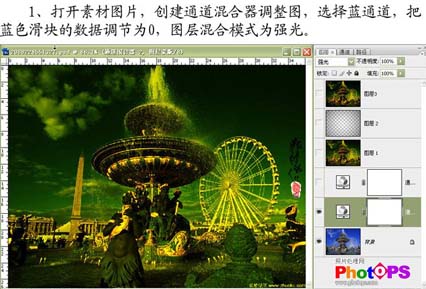
2、再创建通道混合器调整层,选择绿色通道,把绿色滑块的数据调节为0,图层混合模式改为“滤色”,图层不透明度改为:60%。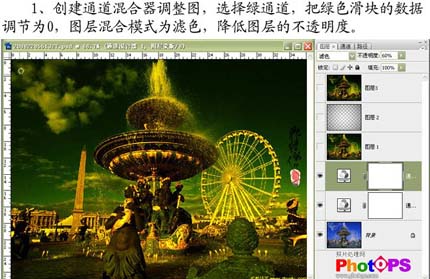
(本文来源于图老师网站,更多请访问http://m.tulaoshi.com/psxpcl/)3、新建一个图层,按Ctrl + Alt + Shift + E盖印图层,做降噪和锐化处理。
(本文来源于图老师网站,更多请访问http://m.tulaoshi.com/psxpcl/)4、新建一个图层,做黑色到透明径向渐变操作,然后把图层不透明度改为:55%。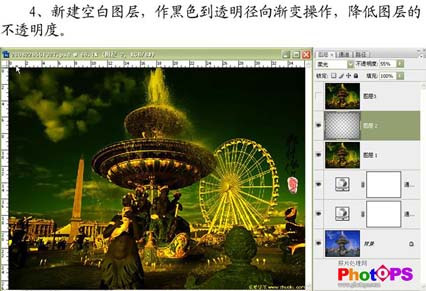
5、新建一个图层,盖印图层,对图片作对比度处理,完成最终效果。