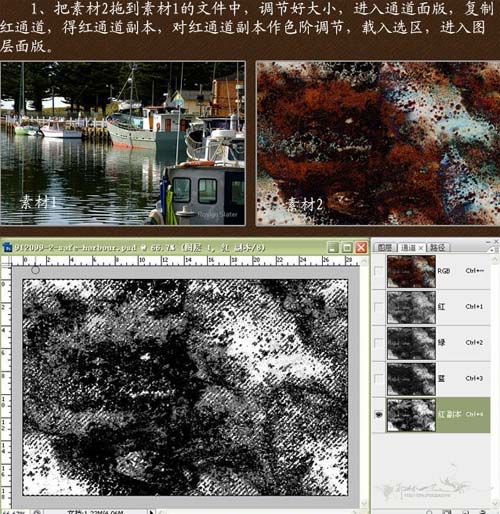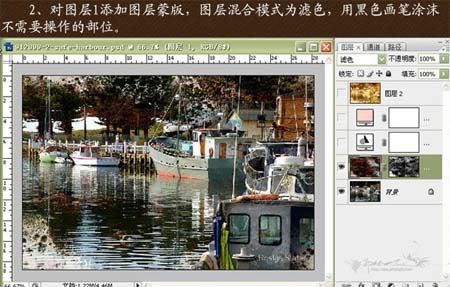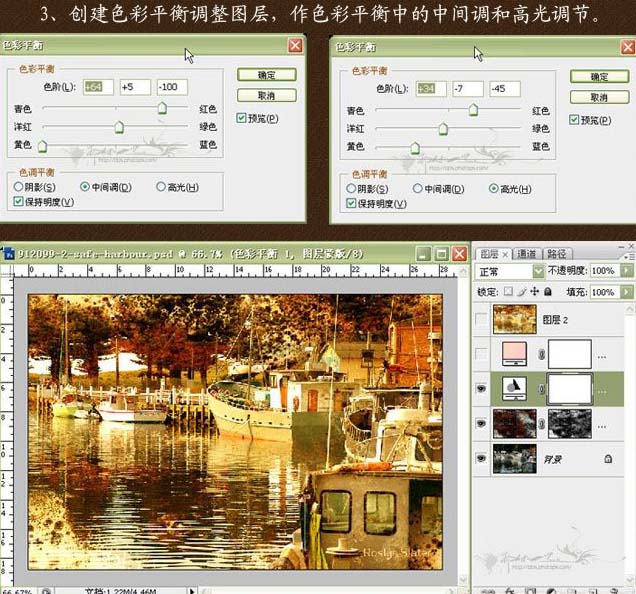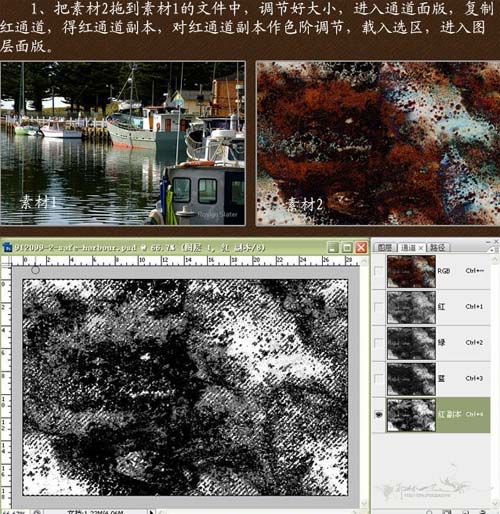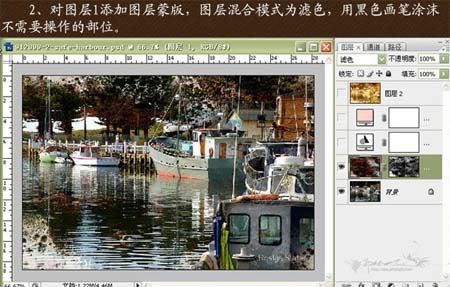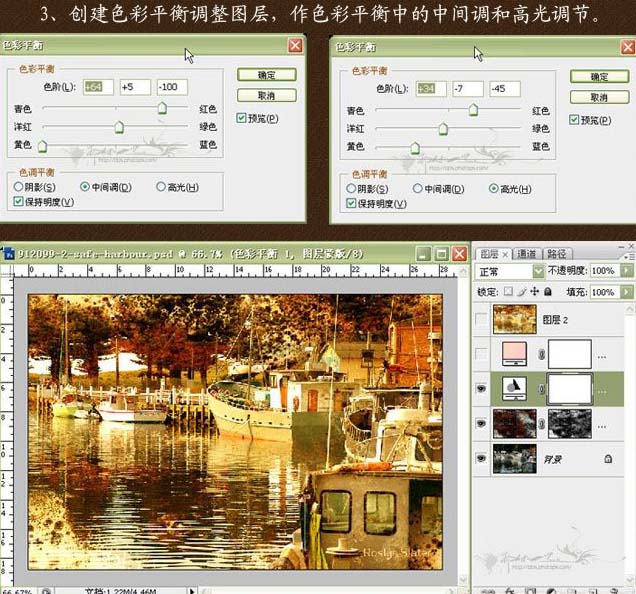只要你有一台电脑或者手机,都能关注图老师为大家精心推荐的Photoshop调出照片颓废金色调,手机电脑控们准备好了吗?一起看过来吧!
原图 
(本文来源于图老师网站,更多请访问http://m.tulaoshi.com/psxpcl/) 最终效果
1、打开原图和下图所示的素材,把素材拖到原图上面,调节好大小,进入通道面板,把红色通道复制一层,得到红通道副本,对红通道副本适当做色阶调节,然后按Ctrl点图层调出选区,回到图层面板。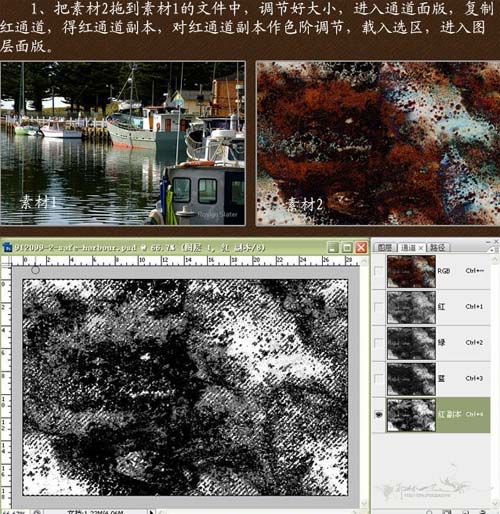
2、对图层1加上图层蒙版,图层混合模式改为“滤色”,用黑色画笔擦掉不需要操作的部位。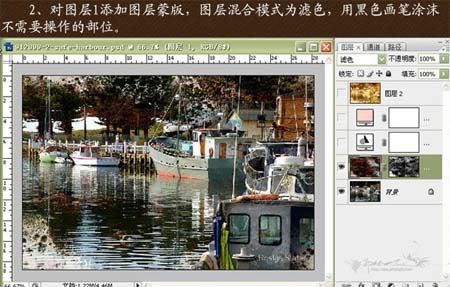
3、创建色彩平衡调整图层,做色彩平衡调整,参数设置如下图。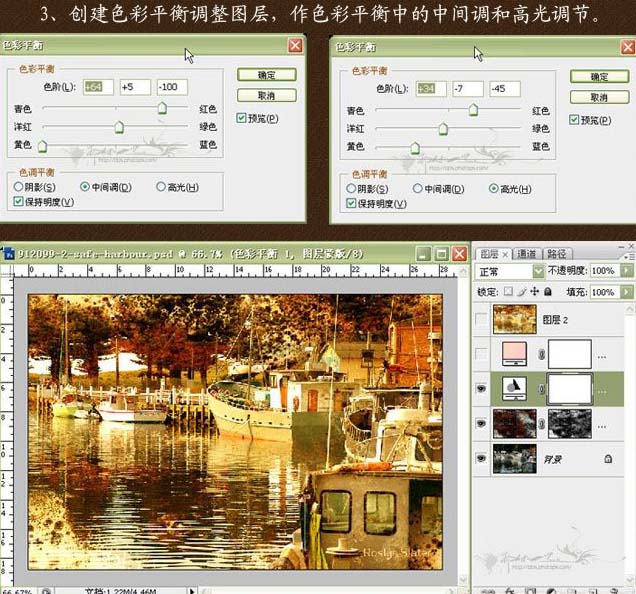
(本文来源于图老师网站,更多请访问http://m.tulaoshi.com/psxpcl/)4、创建渐变映射调整图层,颜色设置如下图,确定后把图层混合模式改为“柔光”。
5、新建一个图层,按Ctrl + Alt + Shift + E盖印图层,适当的锐化处理,完成最终效果。