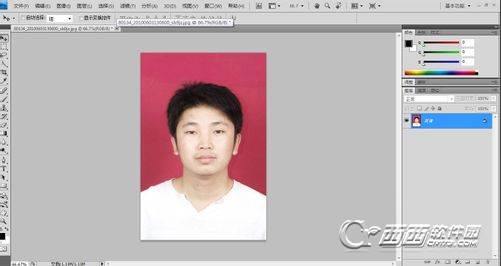Photoshop怎么给照片背景?
原图

最终效果

1、打开原图,复制一层,把副本层的图层混合模式改为柔光。
(本文来源于图老师网站,更多请访问http://m.tulaoshi.com/photoshop/)
2、新建一个图层,按Ctrl + Alt + Shift + E盖印图层,按Ctrl + U调色相/饱和度,参数设置如下图。
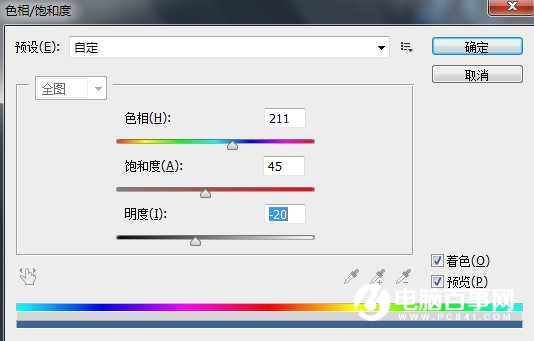

3、调整好后把调好色的图层复制一层,把图层混合模式改为柔光,然后把蓝色的这两个图层合并。


4、加上图层蒙版,把人物部分用套索或者自动选区工具选区出来,适当的羽化一下。

5、在添加的图层蒙版里填充黑色,如果不满意的地方用软笔触笔刷在蒙版里修饰一下。

6、打上文字,再装饰一些花瓣。

最终效果