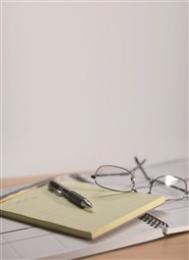无法进入图形界面的解决过程
无法进入图形界面的解决过程,无法进入图形界面的解决过程
我安装的是Red Hat Linux 9(另一个系统是Windows Xp),安装时候无法进入图形界面,提示"注意:显示超出范围: H: xx KHz V: xxHz" ,然后黑屏,没有办法,只好使用文字界面安装,不过安装还是能成功的。采用grub登陆。之后进入Linux系统,在进入图形界面的时候,出现同样的提示,然后黑屏。
原因是默认显卡的驱动于显卡不符,我的显卡是GF FX5200 128M,找到驱动程序,但文件6MB多(NVIDIA-Linux-x86-1.0-5336-pkg1.run),没法用磁盘,因为我有Combo,所以,驱动程序刻在光盘上。(安装的时候参照http://www.nvidia.com/object/linux_display_ia32_1.0-5336.html)
具体解决过程:
1、在出现选择菜单时按e,然后选择第二行(kernel *那一行)再按e,在结尾处输入空格1.然后回车,按b引导.
2、出现提示符后,vi /etc/inittab把id:5:initdefault的5改成3。 (具体修改方法:用方向键找到要修改的地方,按键盘上的'Insert',向Word编辑一样修改,之后按ESC,再按:W,然后Ctrl-z即可)
3、reboot
4、启动后用root登陆
5、把刻好的光盘放进光驱,mount /mnt/cdrom
cd /mnt/cdrom
6、cp NVIDIA-Linux-x86-1.0-5336-pkg1.run root
cd /root
7、sh NVIDIA-Linux-x86-1.0-5336-pkg1.run
8、依照驱动程序的说明修改ftp://download.nvidia.com/XFree86/Linux-x86/1.0-5336/README
主要的一步如下:__________________________________________________________________________
(sec-03) EDITING YOUR XF86CONFIG FILE
__________________________________________________________________________
When XFree86 4.0 was released, it used a slightly different XF86Config
file syntax than the 3.x series did, and so to allow both 3.x and 4.x
versions of XFree86 to co-exist on the same system, it was decided that
XFree86 4.x was to use the configuration file "/etc/X11/XF86Config-4"
if it existed, and only if that file did not exist would the file
"/etc/X11/XF86Config" be used (actually, that is an over-simplification
of the search criteria; please see the XF86Config man page for a complete
description of the search path). Please make sure you know what
configuration file XFree86 is using. If you are in doubt, look for a
line beginning with "(==) Using config file:" in your XFree86 log file
("/var/log/XFree86.0.log"). This README will use "XF86Config" to refer
to your configuration file, whatever it is named.
If you do not have a working XF86Config file, there are several ways
to start: there is a sample config file that comes with XFree86,
and there is a sample config file included with the NVIDIA driver
package (it gets installed in /usr/share/doc/NVIDIA_GLX-1.0/).
You could also use a program like 'xf86config'; some distributions
provide their own tool for generating an XF86Config file. For more
on XF86Config file syntax, please refer to the man page.
If you already have an XF86Config file working with a diff