Photoshop滤镜调出虚化背景
原图
(本文来源于图老师网站,更多请访问http://m.tulaoshi.com/ps/)
最终效果图

第一步:启动打开PhotoshopTuLaoShi.com软件,打开 我们需要制作的图片,如图

第二步:复制图层为背景副本图层,选择副本执行【滤镜模糊镜头模糊】,设置如图参数,得到如图模糊的效果
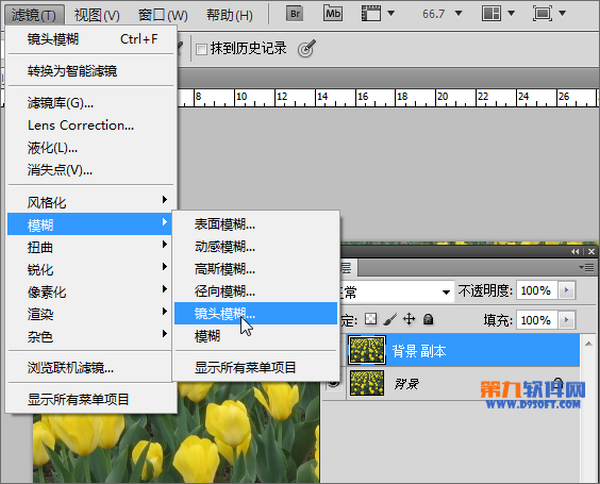
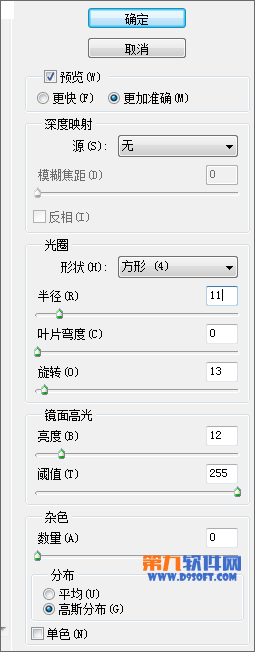

第三步:我们使用椭圆框选工具,选出我们需要镜头清晰的部分,使用橡皮擦将其擦除
(本文来源于图老师网站,更多请访问http://m.tulaoshi.com/ps/)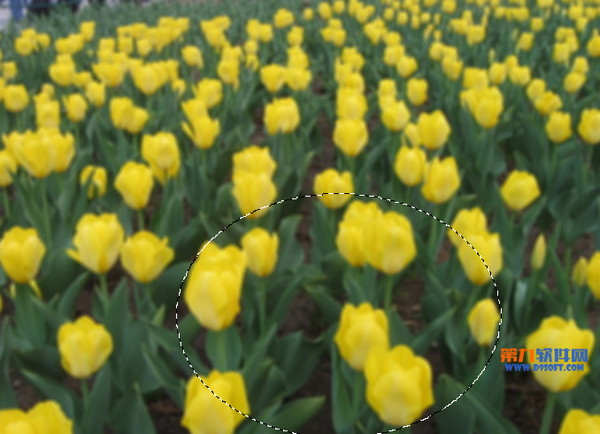
这时我们可以看出效果已经出来啦!是不是很简单呢,相信你一定也能做出来啦。











