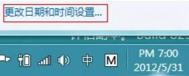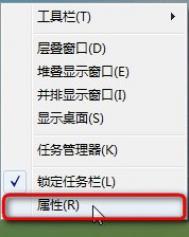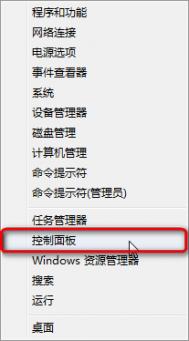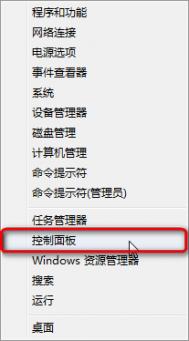如何在Windows8中调节亮度和音量大小方式
1、进入系统桌面后,右键点击电池图标,在弹出对话框后,左键点击调整屏幕亮度;

2、在弹出对话框中,在已选的电源方案的后面选择更改计划设置;

3、在弹出对话框中,可以更改在电池和电源选项下面的亮度方案,然后选择保存修改。

调节音量方法:
1、进入系统桌面后,左键点击左下角音量图标,拉动滚动条即可调节音量。

如何在Windows8中修改当前所在地理位置
步骤1:打开控制面板;

步骤2:在"时钟、语言和区域"上左键单击;

步骤3:在"更改位置"上左键单击;

步骤4:选择位置标签,在"主要位置(H):"上左键单击;

步骤5:通过鼠标滚轮上下滚动,选择你要更改的位置,单击;
(本文来源于图老师网站,更多请访问http://m.tulaoshi.com/windowsxitong/)
步骤6:最后选择好位置后点击确定即可。

如何在Windows8中为计算机评分
1、同时按下Win+Pause Break组合热键,或在系统属性中点击控制面板。如下图所示:

2、通过查看方式设置大图标找到性能信息和工具。如下图所示:

3、打开的界面找到为此计算机评分。如下图所示:

4、接下来开始评分过程,会经过 Direct3D 9tulaoshi Aero、Windows Media 解码性能、CPU 性能、磁盘性能等几项评估。如下图所示:

5、评分完成,基本分数会按评分项目中最低分给出分数。如下图所示:

如何在Windows8中修改任务栏图标大小
1、在桌面任务栏上右击属性。

2、在任务栏属性击中复选使用小任务栏按钮,完成点确定。

备注:
在 Windows 7 下名称为使用小图标,在 Windows 8 下是使用小任务栏按钮。
如何在Windows8中更改半透明窗口颜色
1、鼠标右键单击桌面空白处,选择个性化。(图1)

(图1)
2、鼠标左键单击窗口下方的窗口颜色。(图2)

(图2)
3、根据个人需要鼠标左键单击所需要的颜色后点击窗口下方保存修改。(图3)

(图3)
如何在WintulaoShi.comdows8中添加不同时区的时钟
1、点击桌面右下角的时间,然后选择更改日期和时间设置;

2、点击附加时钟,然后勾选显示(m.tulaoshi.com)此时钟;

3、选择需要添加其他时区的位置;

4、确定之后,回桌面再次点击时间区域,发现已经成功添加其他时区时钟。

如何给Windows8添加其他语言
1、在桌面模式,找到控制面板图标并双击打开。如下图所示:

2、选择时钟、语言和区域中的添加语言选项。如果没有此选项请确认现在右上角的查看方式为类别。如下图所示:

3、打开后点击添加语言选项。如下图所示:

4、在列表中选择想要加载的语言后选择添加即可。如下图所示:

5、还可以通过改变语言分组依据选项来查找需要添加的语言。如下图所示:
(本文来源于图老师网站,更多请访问http://m.tulaoshi.com/windowsxitong/)