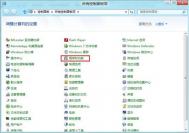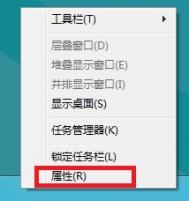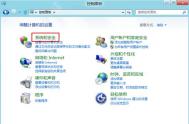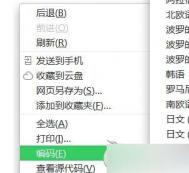Windows8中如何打开或关闭Windows功能
1、进入控制面板,选择程序和功能;

2、启用或关闭 Windows 功能;

3、如果需要启用功能,勾选即可,如果关闭功能,取消勾选即可;

4、如勾选 Hyper-V,如下图所示:


5、需要重新启动才能生效。

注:更多精彩教程请关注图老师电脑教程栏目,图老师电脑办公群:189034526欢迎你的加入
Windows8下如何调整扩展(图老师整理)桌面情况下外接显示器的画面位置
1、在桌面空白处右击鼠标,单击屏幕分辨率。如图所示

2、在屏幕分辨率中,在任意显示器上拖动到任意位置。如下图是在第二显示器上操作

3、拖放确定位置后点确定,屏幕会黑一下后正常,设置完成。
Windows8中Windows边栏怎么不见了
Windows 8 消费者预览版默认情况下进入桌面后,没有如下图所示的边栏工具项:
(本文来源于图老师网站,更多请访问http://m.tulaoshi.com/windowsxitong/)
如何将 Windows 8 边栏的小工具集设置到桌面呢?请参考:
第一步:在桌面空白处,鼠标右键单击一下,选择小工具;

第二步:选择小工具后会出现如下界面:
在如图红色框所示,双击对应的小工具,默认会在桌面右侧显示(显示位置可拖动调整)。
(本文来源于图老师网站,更多请访问http://m.tulaoshi.com/windowsxitong/)
若要移除桌面边栏,可将鼠标指向想移除的小工具,然后在如下红色框所示,点叉号即可移除对应的小工具。

Windows8中Windows移动中心显示亮度设置
1、在系统下同时按住键盘上 Windows徽标 键和 X 键,在系统工具快捷入口打开控制面板。参考下图所示

2、选择硬件和声音。参考下图所示

3、在硬件的声音里选择Windows移动中心。参考下图所示

4、第一项就是亮度,拖动滑块调节。参考下图所示

Windows图老师8下如何开启手写输入公式功能
1、在 Metro 界面空白处点击鼠标右键,然后选择下方的所有程序。如下图所示:

2、选择数学输入面板,如下图所示:

3、打开后就可以直接进行手写输入。如下图所示:

4、在传统界面下也可以开启,使用 Win+R 热键调出运行对话框,输入mip后点击确定即可。如下图所示: