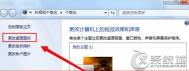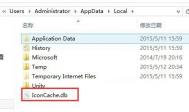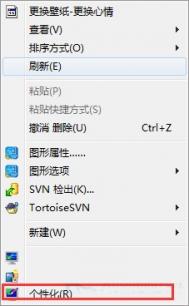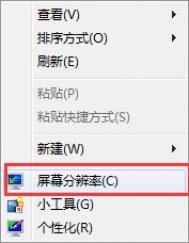win7桌面不显示回收站图标的解决方法
1、我们在桌面点击找到一个空白的地方,然后点击右键就可以看到菜单栏,栏目中有一个个性化设置,大家选中点击。
2、点击打开了个性化窗口以后,看到窗口的左侧有一个更改桌面图标选项;大家点击这个图标选项。

3、然后在这个设置桌面的窗口显示选项中,我们需要选择取消勾选回收站这个选项,选择以后就可以关闭窗口。
Win7右键”打开方式“中有两个相同的记事本选项的原因和解决方法

原因分析:
(本文来源于图老师网站,更多请访问http://m.tulaoshi.com)因为在我们系统windows文件夹(C:Windows)和system32文件夹(C:WindowsSystem32)下面各有一个 notepad.exe程序,系统在注册应用程序和文件关联打开方式的时候,分别使用了它们,但是打开方式又要读取这两个地方,所以就出现两个记事本了。
解决方法:
1、首先创建批处理,用来处理这个问题,把里面的代码复制粘贴到文本文件,保存为后缀.bat的文件,执行就可以了。
@echo off
if exist %systemroot%notepad.exe set Npath=%systemroot%notepad.exe %1
if not exist %systemroot%notepad.exe set Npath=%systemroot%system32notepad.exe %1
reg add HKCRtxtfileshellopencommand /ve /d %Npath% /t REG_SZ /f
reg add HKCRApplicationsnotepad.exeshellopencommand /ve /d %Npath% /t REG_SZ /f
reg add HKCRSystemFileAssociationstextshellopencommand /ve /d %Npath% /t REG_SZ /f
2、然后就可以解决右键选择打开方式中出现两个记事本选项了。
命令简单介绍:
if exist %systemroot%notepad.exe set Npath=%systemroot%notepad.exe %1
这句话是设置一个变量: Npath=%systemroot%notepad.exe %1,这个变量将写入注册表。

%1 表示参数
比如你想打开1.txt,就是用 命令:notepad 1.txt搞定。
这个方法算是解决了txt后缀文件打开方式出现两个文件夹的问题。
总结:
我们在设置txt后缀打开类型的时候,
设置了HKEY_CLASSES_ROOTSystemFileAssociationstextshellopencommand=%systemrtulaoShi.comoot%notepad.exe
这就导致text类型直接映射到c:Windowsnotepad.exe
这时候包括ini文件inf文件在内的所有PerceivedType=text的文件类型映射到了c:Windowsnotepad.exe。
ini,inf文件的打开类型已经映射到了c:WindowsSystem32notepad.exe
这时候就会右键打开---出现两个记事本选项。。
解决的根本之道就是,将HKEY_CLASSES_ROOTSystemFileAssociationstextshellopencommand=%systemroot%System32notepad.exe
请使用命令:
@echo off
set Npath=%systemroot%system32notepad.exe %1
reg add HKCRtxtfileshellopencommand /ve /d %Npath% /t REG_SZ /f
reg add HKCRApplicationsnotepad.exeshellopencommand /ve /d %Npath% /t REG_SZ /f
reg add HKCRSystemFileAssociationstextshellopencommand /ve /d %Npath% /t REG_SZ /f
最后我们看看所谓的ini文件:

Win7如何查看系统安全标识符SID
查看SID的方法
1、点击开始运行,输入cmd,打开命令提示符窗口;

2、在命令(m.tulaoshi.com)提示符窗口输入whoami /user,回车;

3、SID下方的字符就是本系统的SID安全表示符了!
(本文来源于图老师网站,更多请访问http://m.tulaoshi.com)win7系统播放视频出现锯齿线条问题的解决方法
1、先在Win7系统开始菜单上,点击控制面板,然后在控制面板上点击进入系统-高级系统设置项;

2、在Win7系统属性对话框中,切换至高级选项卡中,然后点击性能处的设置;

3、接着在打开的性能选项窗口上,勾选启用桌面组合,再点击确定按钮保存修改。