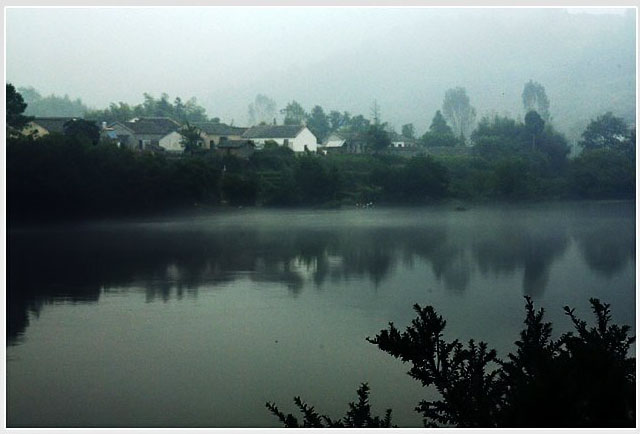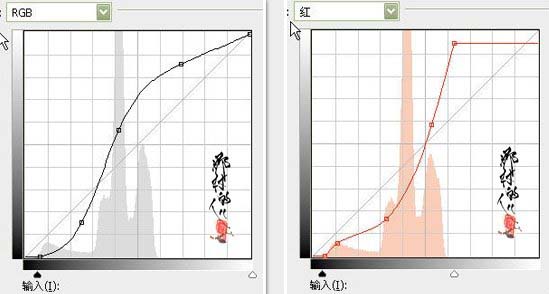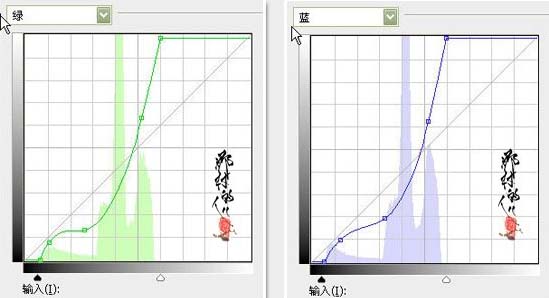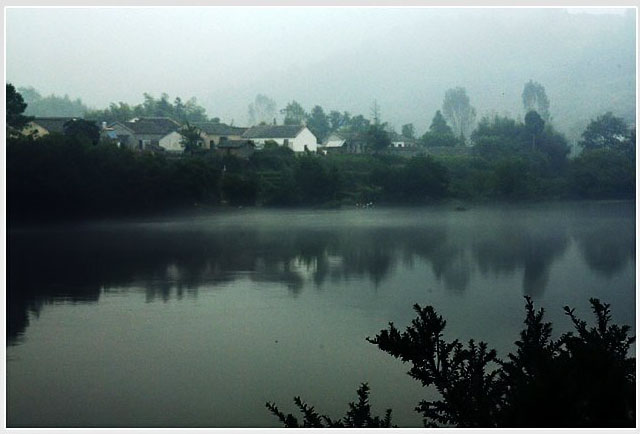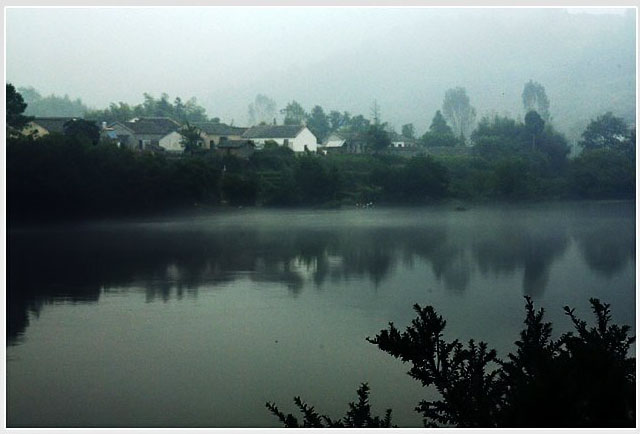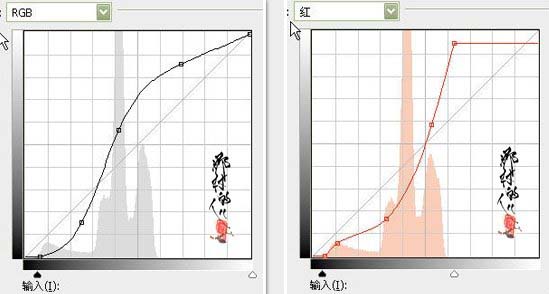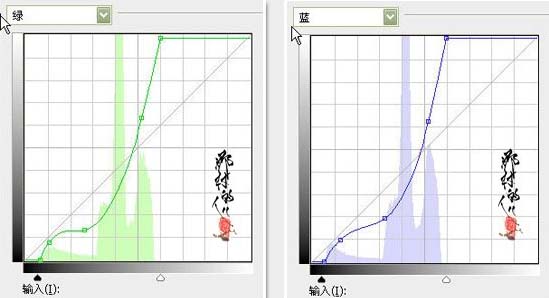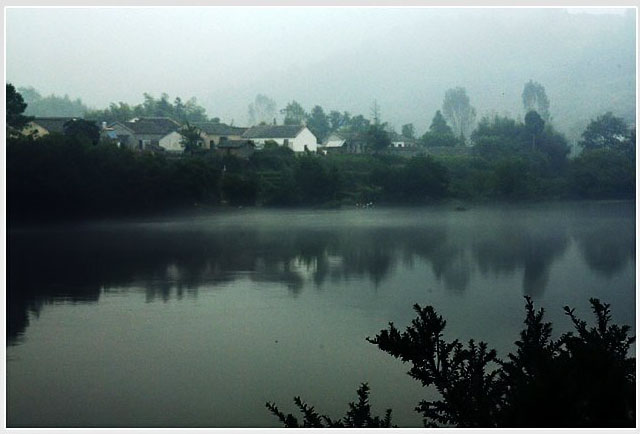想要天天向上,就要懂得享受学习。图老师为大家推荐Photoshop一步修复偏灰暗的风景照片,精彩的内容需要你们用心的阅读。还在等什么快点来看看吧!
原图
(本文来源于图老师网站,更多请访问http://m.tulaoshi.com/psxpcl/)最终效果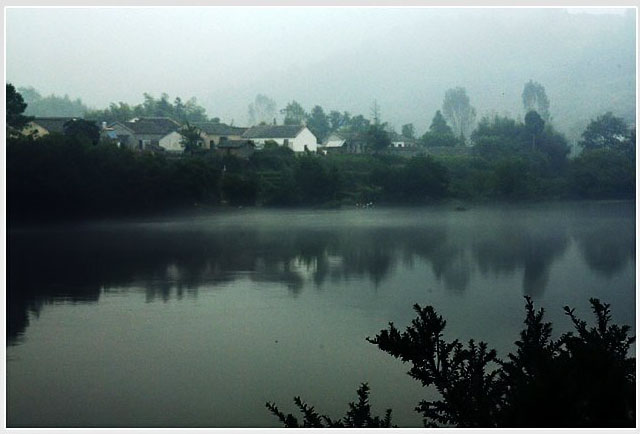
(本文来源于图老师网站,更多请访问http://m.tulaoshi.com/psxpcl/)打开原图素材,创建曲线调整图层,对个通道进行调整,参数设置如下图,确定后完成最终效果。曲线调色非常快捷,不过需要注意好手感有的曲线幅度不是很大,用力的时候要均匀。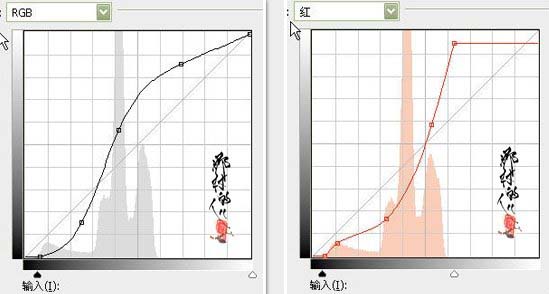
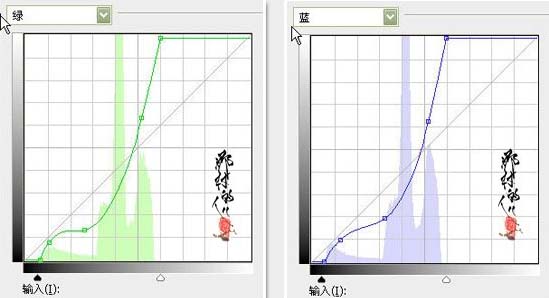
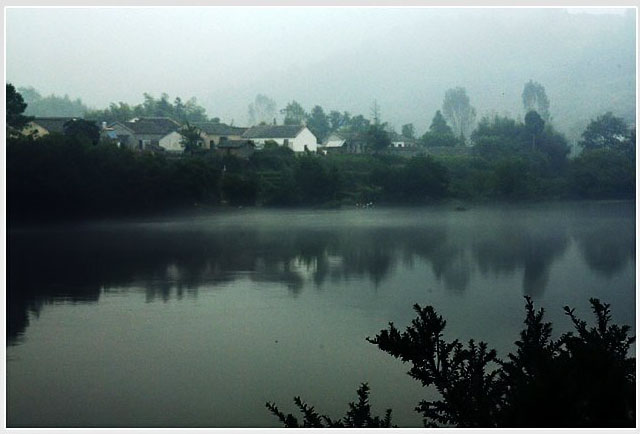
(本文来源于图老师网站,更多请访问http://m.tulaoshi.com/psxpcl/)