本文由中国 cao4811 收集整理,转载请保留此信息!
本系列Flash教程由中国Flash互助课堂专为Flash新手制作,更多教程和练习请点击这里,在这里有系列的教程、练习,并有老师对练习进行点评与指导,欢迎朋友们的光临!
在学习中遇到问题请到 论坛Flash研讨版块 发贴交流!
(本文来源于图老师网站,更多请访问http://m.tulaoshi.com/fjc/)本例为Flash AS3实例教程,主要学习组件的组合运用制作FLV播放器,通过本教程将实现以下功能,按前进、后退按钮可选择播放,拖动滑块可调节音量,希望能给朋友们带来帮助~~
更多AS 3.0教程:http://www.jcwcn.com/portal-topic-topicid-2.html
组件的组合运用(FLV播放器)

声明:本实例为Adobe的实例,非本人原创。
实现的功能:按前进、后退按钮可选择播放,拖动滑块可调节音量。
测试环境:Flash CS4
1、组织界面:
新建Flash文档文件,命名保存。
打开组件面板,点开User Interface组。把Label拖到场景中,命名为:postionLabel,拖ProgressBar到场景中,命名为:positionBar,拖Slider到场景中,命名为:volumeSlider,点开Video组。拖PlayButton到场景中,命名为:playButton,拖PauseButton到场景中,命名为:pauseButton,拖StopButton到场景中,命名为:stopButton,拖BackButton到场景中,命名为:backButton,拖ForwardButton到场景中,命名为:forwardButton。组织好位置如图1图2:

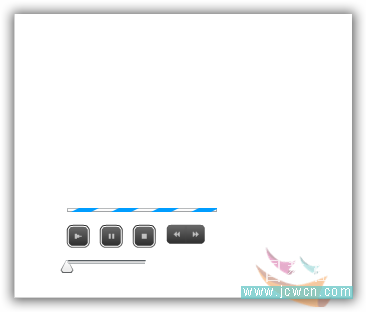
2、创建VideoJukebox.as文档文件,代码如下:(代码可直接拷贝)
package {import fl.controls.*;
import fl.events.SliderEvent;
import flash.display.MovieClip;
import flash.display.Sprite;
import flash.events.Event;
import flash.events.MouseEvent;
import flash.events.NetStatusEvent;
import flash.events.TimerEvent;
import flash.media.SoundTransform;
import flash.media.Video;
import flash.net.NetConnection;
import flash.net.NetStream;
import flash.net.URLLoader;
import flash.net.URLRequest;
import flash.utils.Timer;
public class VideoJukebox extends Sprite {
/**
* The amount of time between calls to update the playhead timer, in
* milliseconds.
*/
private const PLAYHEAD_UPDATE_INTERVAL_MS:uint = 10;
/**
* The path to the XML file containing the video playlist.
*/
private const PLAYLIST_XML_URL:String = "playlist.xml";
/**
* The client object to use for the NetStream object.
*/
private var client:Object;
/**
* The index of the currently playing video.
*/
private var idx:uint = 0;
/**
* A copy of the current video's metadata object.
*/
private var meta:Object;
private var nc:NetConnection;
private var ns:NetStream;
private var playlist:XML;
private var t:Timer;
private var uldr:URLLoader;
private var vid:Video;
private var videosXML:XMLList;
/**
* The SoundTransform object used to set the volume for the NetStream.
*/
private var volumeTransform:SoundTransform;
/**
* Constructor
*/
public function VideoJukebox() {
// Initialize the uldr variable which will be used to load the external
// playlist XML file.
uldr = new URLLoader();
uldr.addEventListener(Event.COMPLETE, xmlCompleteHandler);
uldr.load(new URLRequest(PLAYLIST_XML_URL));
}
/**
* Once the XML file has loaded, parse the file contents into an XML object,
* and create an XMList for the video nodes in the XML.
*/
private function xmlCompleteHandler(event:Event):void {
playlist = XML(event.target.data);
videosXML = playlist.video;
main();
}
/**
* The main application.
*/
private function main():void {
volumeTransform = new SoundTransform();
// Create the client object for the NetStream, and set up a callback
// handler for the onMetaData event.
client = new Object();
client.onMetaData = metadataHandler;
nc = new NetConnection();
nc.connect(null);
// Initialize the NetSteam object, add a listener for the netStatus
// event, and set the client for the NetStream.
ns = new NetStream(nc);
ns.addEventListener(NetStatusEvent.NET_STATUS, netStatusHandler);
ns.client = client;
// Initialize the Video object, attach the NetStram, and add the Video
// object to the display list.
vid = new Video();
vid.x = 20;
vid.y = 75;
vid.attachNetStream(ns);
addChild(vid);
// Begin playback of the first video.
playVideo();
// Initialize the Timer object and set the delay to
// PLAYHEAD_UPDATE_INTERVAL_MS milliseconds.
t = new Timer(PLAYHEAD_UPDATE_INTERVAL_MS);
t.addEventListener(TimerEvent.TIMER, timerHandler);
// Configure the positionBar ProgressBar instance and set the mode to
// MANUAL. Progress bar values will be explicitly set using the
// setProgress() method.
positionBar.mode = ProgressBarMode.MANUAL;
// Configure the volumeSlider Slider component instance. The maximum
// value is set to 1 because the volume in the SoundTransform object
// is set to a number between 0 and 1. The snapInterval and tickInterval
// properties are set to 0.1 which allows users to set the volume to
// 0, 0.1 - 0.9, 1.0 which allows users to increment or decrement the
// volume by 10%.
volumeSlider.value = volumeTransform.volume;
volumeSlider.minimum = 0;
volumeSlider.maximum = 1;
volumeSlider.snapInterval = 0.1;
volumeSlider.tickInterval = volumeSlider.snapInterval;
// Setting the liveDragging property to true causes the Slider
// instance's change event to be dispatched whenever the slider is
// moved, rather than when the user releases the slider thumb.
volumeSlider.liveDragging = true;
volumeSlider.addEventListener(SliderEvent.CHANGE, volumeChangeHandler);
// Configure the various Button instances. Each Button instance uses
// the same click handler.
playButton.addEventListener(MouseEvent.CLICK, buttonClickHandler);
pauseButton.addEventListener(MouseEvent.CLICK, buttonClickHandler);
stopButton.addEventListener(MouseEvent.CLICK, buttonClickHandler);
backButton.addEventListener(MouseEvent.CLICK, buttonClickHandler);
forwardButton.addEventListener(MouseEvent.CLICK, buttonClickHandler);
}
/**
* Event listener for the volumeSlider instance. Called when the user
* changes the value of the volume slider.
*/
private function volumeChangeHandler(event:SliderEvent):void {
// Set the volumeTransform's volume property to the current value of the
// Slider and set the NetStream object's soundTransform property.
volumeTransform.volume = event.value;
ns.soundTransform = volumeTransform;
}
/**
* Event listener for the ns object. Called when the net stream's status
* changes.
*/
private function netStatusHandler(event:NetStatusEvent):void {
try {
switch (event.info.code) {
case "NetStream.Play.Start" :
// If the current code is Start, start the timer object.
t.start();
break;
case "NetStream.Play.StreamNotFound" :
case "NetStream.Play.Stop" :
// If the current code is Stop or StreamNotFound, stop
// the timer object and play the next video in the playlist.
t.stop();
playNextVideo();
break;
}
} catch (error:TypeError) {
// Ignore any errors.
}
}
/**
* Event listener for the ns object's client property. This method is called
* when the net stream object receives metadata information for a video.
*/
private function metadataHandler(metadataObj:Object):void {
// Store the metadata information in the meta object.
meta = metadataObj;
// Resize the Video instance on the display list with the video's width
// and height from the metadata object.
vid.width = meta.width;
vid.height = meta.height;
// Reposition and resize the positionBar progress bar based on the
// current video's dimensions.
positionBar.move(vid.x, vid.y + vid.height);
positionBar.width = vid.width;
}
/**
* Retrieve the current video from the playlist XML object.
*/
private function getVideo():String {
return videosXML[idx].@url;
}
/**
* Play the currently selected video.
*/
private function playVideo():void {
var url:String = getVideo();
ns.play(url);
}
/**
* Decrease the current video index and begin playback of the video.
*/
private function playPreviousVideo():void {
if (idx 0) {
idx--;
playVideo();
// Make sure the positionBar progress bar is visible.
positionBar.visible = true;
}
}
/**
* Increase the current video index and begin playback of the video.
*/
private function playNextVideo():void {
if (idx < (videosXML.length() - 1)) {
// If this is not the last video in the playlist increase the
// video index and play the next video.
idx++;
playVideo();
// Make sure the positionBar progress bar is visible.
positionBar.visible = true;
} else {
// If this is the last video in the playlist increase the video
// index, clear the contents of the Video object and hide the
// positionBar progress bar. The video index is increased so that
// when the video ends, clicking the backButton will play the
// correct video.
idx++;
vid.clear();
positionBar.visible = false;
}
}
/**
* Click handler for each of the video playback buttons.
*/
private function buttonClickHandler(event:MouseEvent):void {
// Use a switch statement to determine which button was clicked.
switch (event.currentTarget) {
case playButton :
// If the play button was clicked, resume the video playback.
// If the video was already playing, this has no effect.
ns.resume();
break;
case pauseButton :
// If the pause button was clicked, pause the video playback.
// If the video was already playing, the video will be paused.
// If the video was already paused, the video will be resumed.
ns.togglePause();
break;
case stopButton :
// If the stop button was clicked, pause the video playback
// and reset the playhead back to the beginning of the video.
ns.pause();
ns.seek(0);
break;
case backButton :
// If the back button was clicked, play the previous video in
// the playlist.
playPreviousVideo();
break;
case forwardButton :
// If the forward button was clicked, play the next video in
// the playlist.
playNextVideo();
break;
}
}
/**
* Event handler for the timer object. This method is called every
* PLAYHEAD_UPDATE_INTERVAL_MS milliseconds as long as the timer is running.
*/
private function timerHandler(event:TimerEvent):void {
try {
// Update the progress bar and label based on the amount of video
// that has played back.
positionBar.setProgress(ns.time, meta.duration);
positionLabel.text = ns.time.toFixed(1) + " of " + meta.duration.toFixed(1) + " seconds";
} catch (error:Error) {
// Ignore this error.
}
}
}
}
3、建一个xml文件,打开记事本输入下面内容:(此文件包涵3段flv地址,需要的话按下面格式添加)
<?xml version="1.0"?<videos
<video url="http://www.helpexamples.com/flash/video/typing_short.flv" /
<video url="http://www.helpexamples.com/flash/video/cuepoints.flv" /
<video url="http://www.helpexamples.com/flash/video/sheep.flv" /
</videos
在记事本中,选择【文件】【另存为】命令,输入文件名为:playlist.xml,在编码选项中选择UTF-8,单击【保存】按钮。如图3:
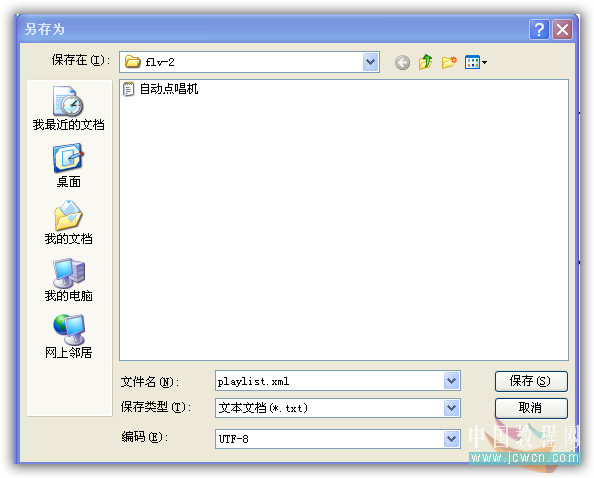
用IE浏览器打开playlist.xml文件,如果能看到里面的内容,说明XML文件创建成功,如图4:
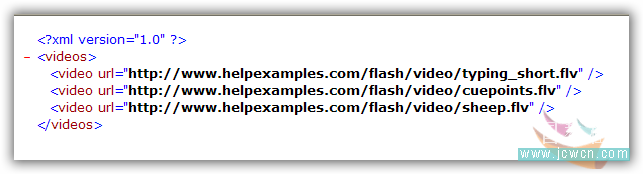
4、返回到fla场景中,在属性面板类输入框中输入:VideoJukebox。
5、把VideoJukebox.as文档文件,playlist.xml文件,fla文件保存在同一目录下,测试。
对本文感兴趣的朋友可以到这里提交作业,老师会为作业点评、加分:http://bbs.jcwcn.com/viewthread.php?tid=259899



![制作微型播放器 [3]](http://img.tulaoshi.com/201601/30/26fb9d119a5ce0594664af90c07808d6_thumb_189.jpg)






