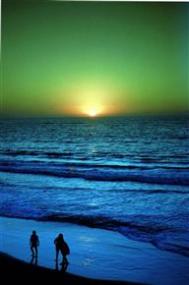结构
(本文来源于图老师网站,更多请访问http://m.tulaoshi.com/html/)<html>
<head>
<title>标题<title>
</head>
<body>..........文件内容..........
</body>
</html>
1.文件标题
<title>..........</title>
2.文件更新--<meta>
【1】10秒后自动更新一次
<meta http-equiv="refresh" content=10>
【2】10秒後自动连结到另一文件
<meta http-equiv="refresh" content="10;URL=欲连结文件之URL">
3.查询用表单--<isindex
若欲设定查询栏位前的提示文字:
<isindex prompt="提示文字">
4.预设的基准路径--<base
<base href="放置文件的主机之URL">
版面
(本文来源于图老师网站,更多请访问http://m.tulaoshi.com/html/)1.标题文字 <h#>..........</h#> #=1~6;h1为最大字,h6为最小字
2.字体变化 <font>..........</font>
【1】字体大小 <font size=#>..........</font> #=1~7;数字愈大字也愈大
【2】指定字型 <font face="字型名称">..........</font>
【3】文字颜色 <font color=#rrggbb>..........</font> rr:表红色(red)色码 gg:表绿色(green)色码 bb:表蓝色(blue)色码
3.显示小字体 <small>..........</small>
4.显示大字体 <big>..........</big>
5.粗体字 <b>..........</b>
6.斜体字 <i>..........</i>
7.打字机字体 <tt>..........</tt>
8.底线 <u>..........</u>
9.删除线 <strike>..........</strike>
10.下标字 <sub>..........</sub>
11.上标字 <sup..........</sup>
12.文字闪烁效果 <blink>..........</blink>
13.换行 <br>
14.分段 <p>
15.文字的对齐方向 <p align="#"> #号可为 left:表向左对齐(预设值) center:表向中对齐 right:表向右对齐 P.S.<p align="#">之後的文字都会以所设的对齐方式显示, 直到出现另一个<p align="#">改变其对齐方向,或遇到 <hr>?<h#>标签时会自动设回预设的向左对齐。
16.分隔线 <hr>
【1】分隔线的粗细 <hr size=点数>
【2】分隔线的宽度 <hr size=点数或百分比>
【3】分隔线对齐方向 <hr align="#"> #号可为 left:表向左对齐(预设值) center:表向中对齐 right:表向右对齐
【4】分隔线的颜色 <hr color=#rrggbb>
【5】实心分隔线 <hr noshade>
17.向中对齐 <center>..........</center>
18.依原始样式显示 <pre>..........</pre>
19.<body>指令的属性
【1】背景颜色 -- bgcolor <body bgcolor=#rrggbb>
【2】背景图案 -- background <body background="图形文件名">
【3】设定背景图案不会卷动 -- bgproperties <body bgproperties=fixed>
【4】文件内容文字的颜色 -- text <body text=#rrggbb>
【5】超连结文字颜色 -- link <body link=#rrggbb>
【6】正被选取的超连结文字颜色 -- vlink <body vlink=#rrggbb>
【7】已连结过的超连结文字颜色 -- alink <body alink=#rrggbb>
20.注解 <!--..........-->21.特殊字元表示法
符 号 语 法
< &lt
> &gt
& &amp
" &quot
空白 &nbsp
图片
1.插入图片 <img src="http://img.jcwcn.com/attachment/portal">
2.设定图框 -- border <img src="http://img.jcwcn.com/attachment/portal" border=点数>
3.设定图形大小 -- width?height <img src="http://img.jcwcn.com/attachment/portal" width=宽度点数 height=高度点数>
4.设定图形上下左右留空 -- vspace?hspace <img src="http://img.jcwcn.com/attachment/portal" vspace=上下留空点数 hspace=左右留空点数>
5.图形附注 <img src="http://img.jcwcn.com/attachment/portal" alt="说明文字">
6.预载图片
<img src="http://img.jcwcn.com/attachment/portal" lowsrc="http://img.jcwcn.com/attachment/portal"> P.S.两个图的图形大小最好一致
7.影像地图(Image Map) <img src="http://img.jcwcn.com/attachment/portal" usemap="#图的名称"> <map name="图的名称">[next]
<area shape=形状 coords=区域座标列表 href="连结点之URL">
<area shape=形状 coords=区域座标列表 href="连结点之URL">
<area shape=形状 coords=区域座标列表 href="连结点之URL">
<area shape=形状 coords=区域座标列表 href="连结点之URL"> </map>
【1】定义形状 -- shape
shape=rect:矩形 shape=circle:圆形 shape=poly:多边形
【2】定义区